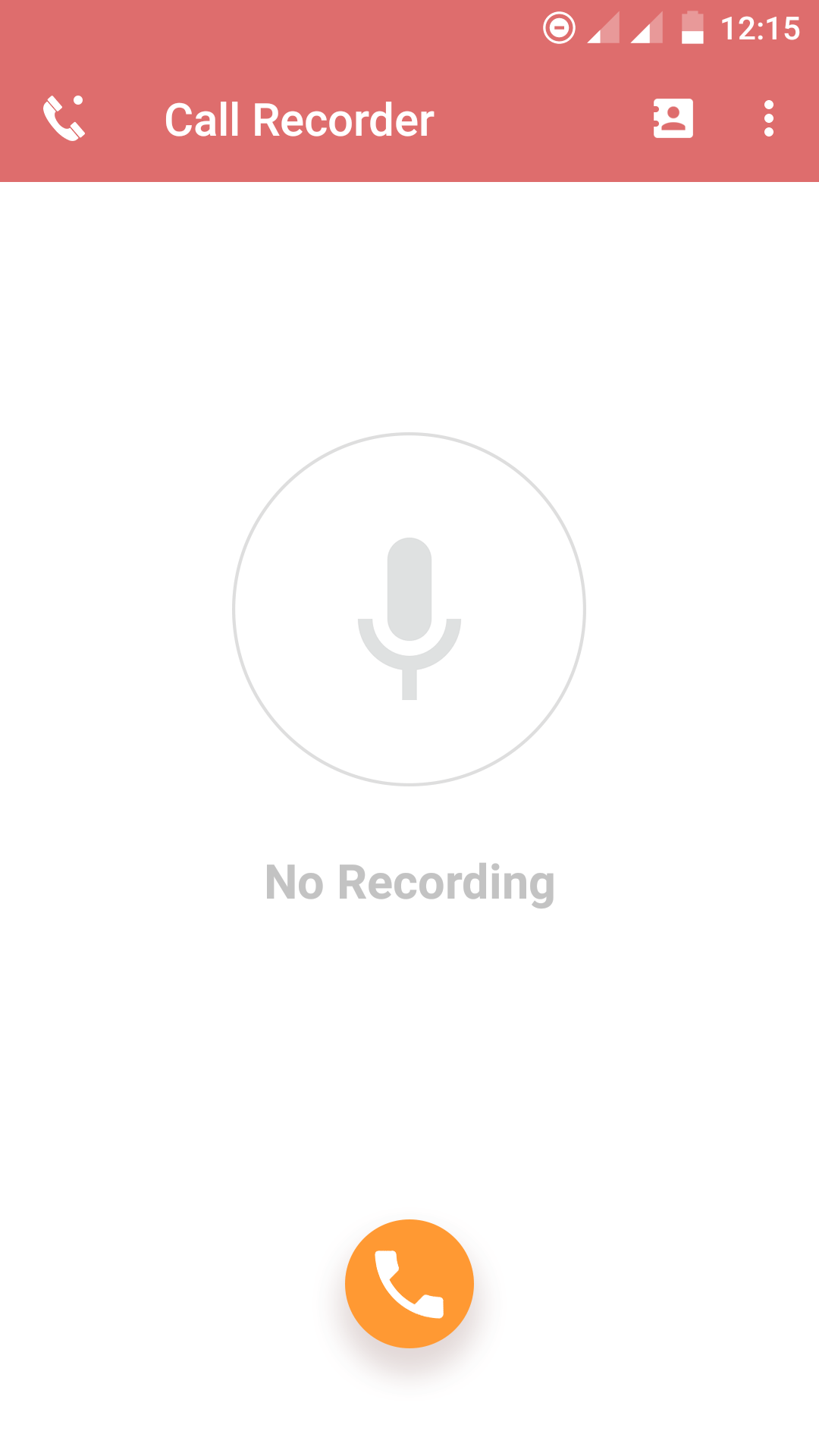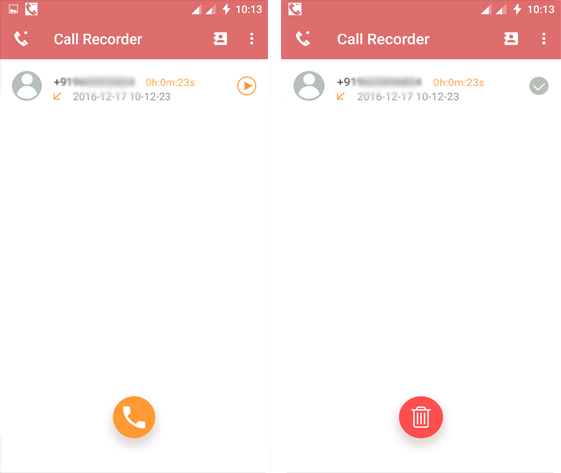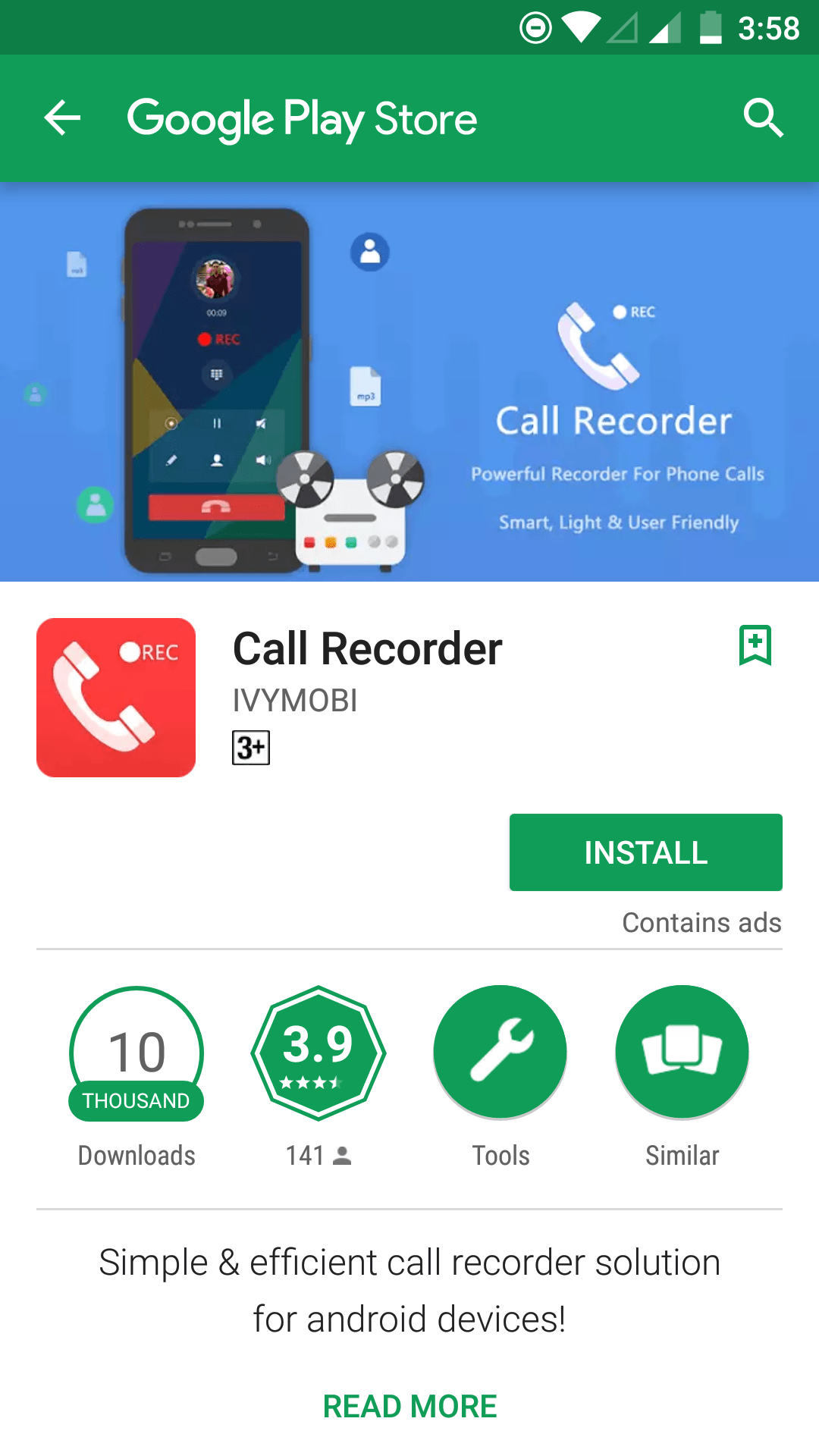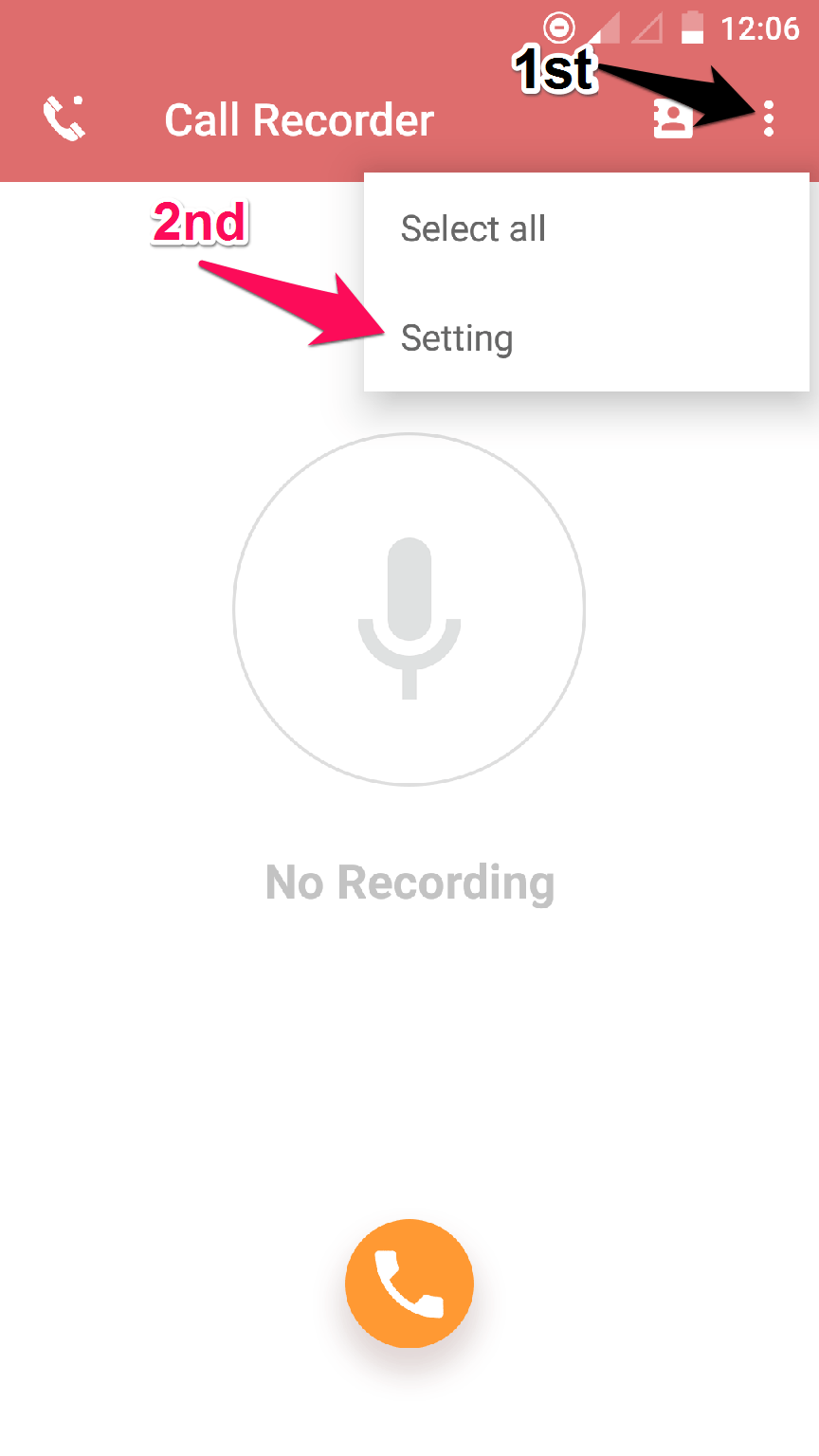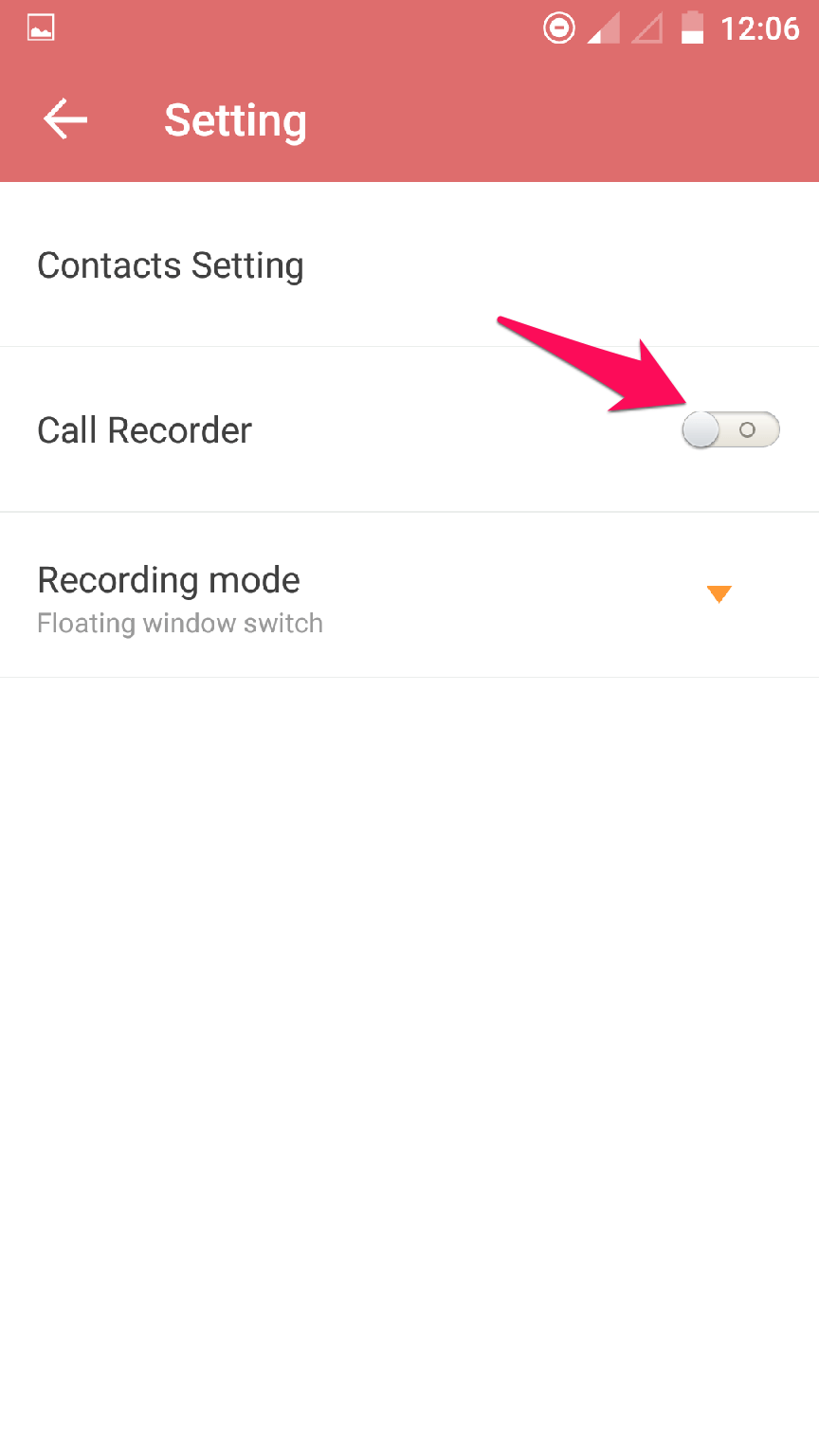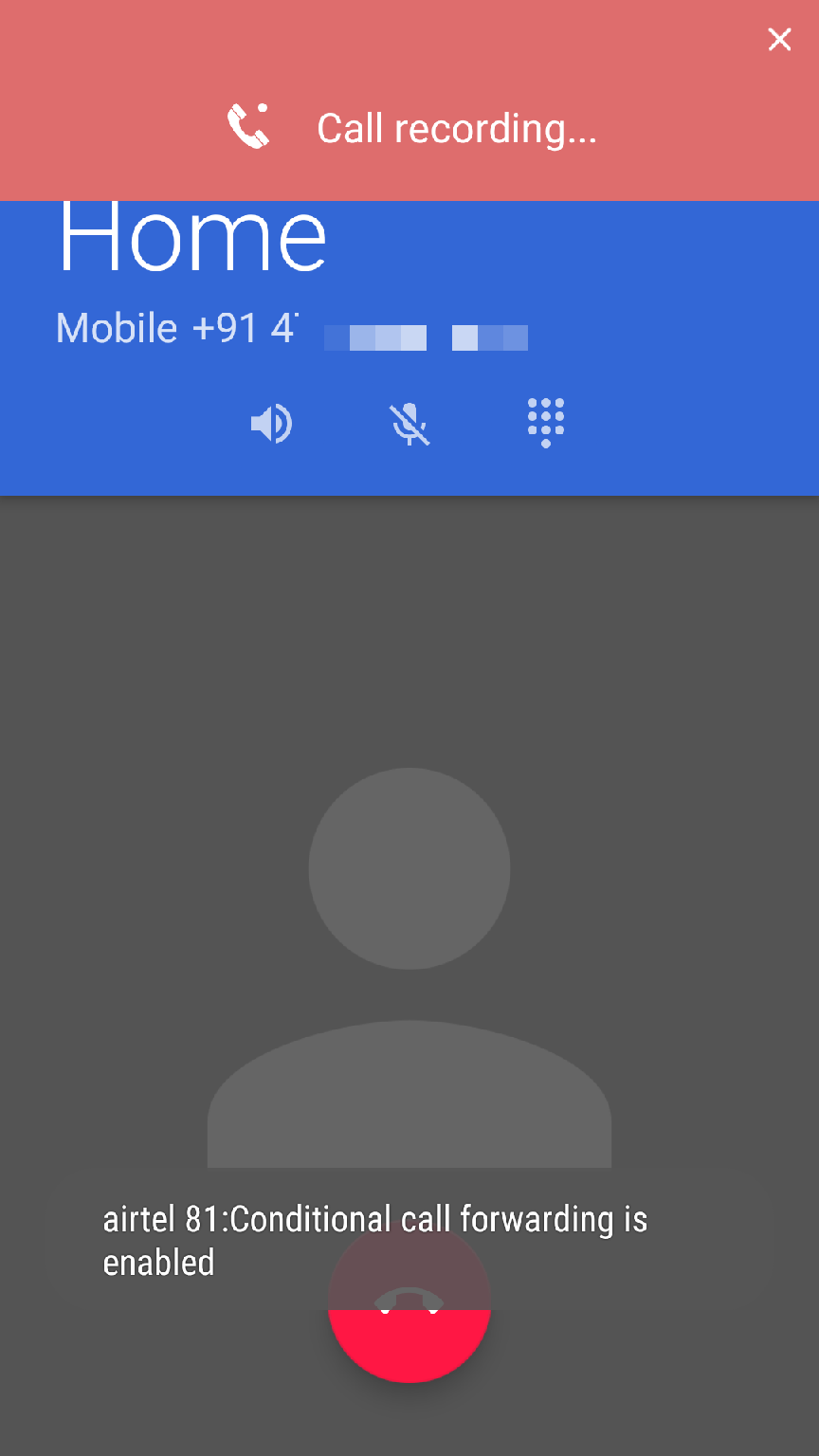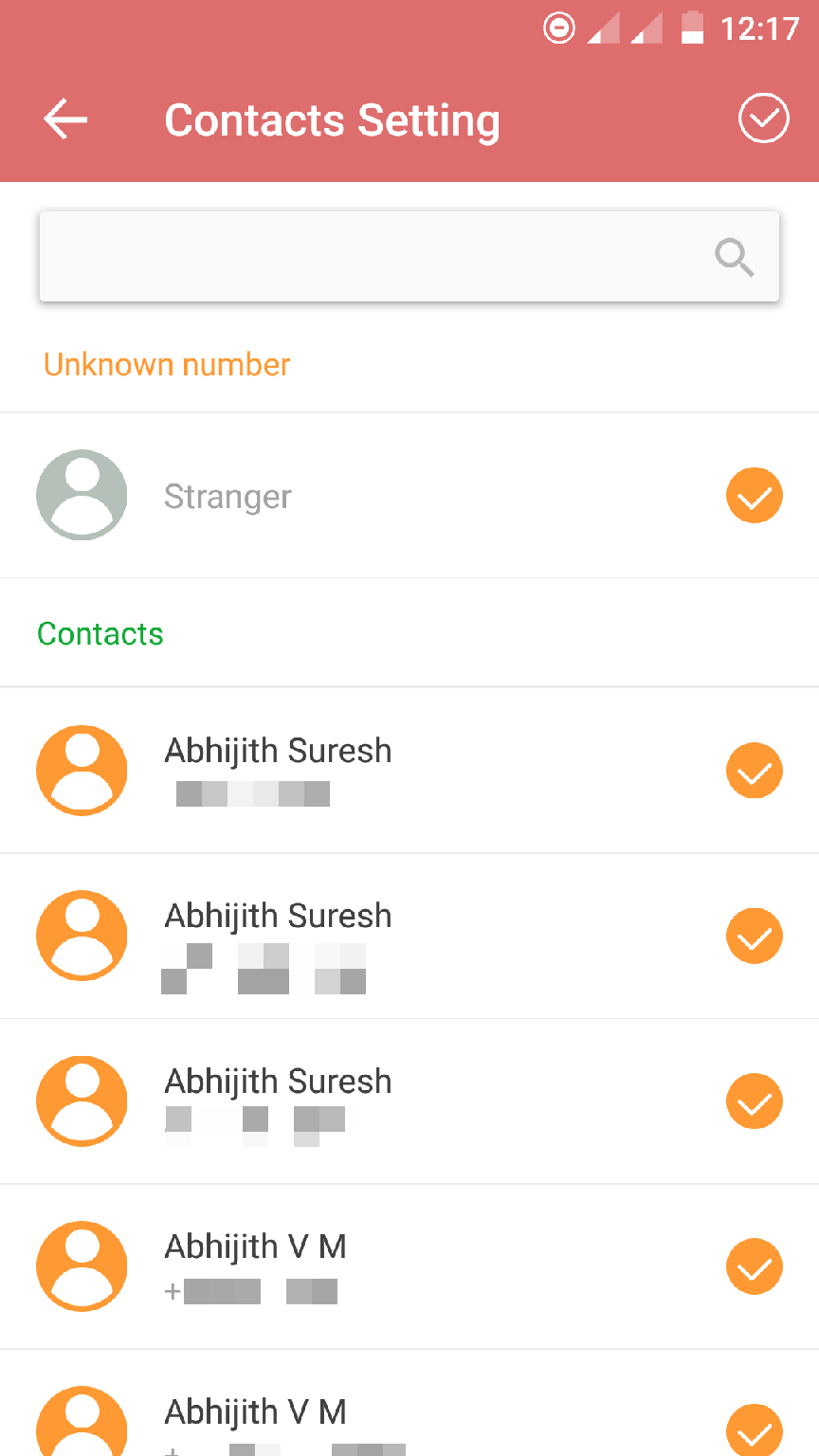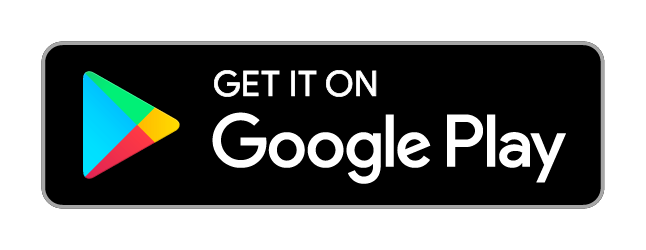IVY Call Recorder – Turn Your Phone into an Automatic Call Recorder
You are an Android user, aren’t you?
Best things about Android are the choices it offers, the way it enables us to add new features with the help of ads.
Have you ever regretted not recording a voice call? Or are you looking for a method to record your calls without you doing anything!
Don’t worry! I have got your back. I am going to help you do the exact same thing you have always wanted.
IVY Call Recorder Review
Yeah, I am reviewing an app called IVY Call Recorder here. First, I will show you an overview of the features and then, you will get to know how to record a voice call.
Features of IVY Call Recorder
The following are the features of IVY Call Recorder that I found enticing.
#1. Ease of Access
Unlike most of the other similar apps in the market, IVY Call Recorder is not a mere automatic call recorder.
Apart from automatically recording calls, it can decide which calls should be recorded. The interface presents you with all your contacts to choose from. Above the list, you will also get an option to enable call recording for unknown calls.
In case you want recording only for one time, you can launch the app, tap the phone button, and dial the number.
#2. Easy to Use Interface
The developers have kept the interface simple. But they didn’t sacrifice on the spec sheet as well.
On the home screen, you will get the list of all your recordings. You can play or delete them. Moreover, the interface holds all the buttons for initiating a call to record, accessing settings, and choosing contacts too.
There is not even a pinch of complexity you can find on the interface.
#3. High-Quality Audio Output
You want the best-in-class audio quality, don’t you?
Given that the network signals are alright, you don’t face any issues with the audio quality of IVY Call Recorder.
The app saves each recording in MP3 format. I have been testing this out for more than a week now. And, I didn’t get any errors or issues whatsoever.
#4. Manage Your Recordings
As I said earlier, the home screen of the interface shows a list of all recordings. Once you finish with a call recording, it will be shown on the UI with the phone number and the time (with date) of contact.
By this way, you will be able to figure out whom you called and what the purpose was.
When you want to listen to any of your recordings, you can tap on one right from the interface to start the playback.
Similarly, the deletion can also be done from the interface.
#5. Useful Search Facility
As the number of recordings increases, you will find it difficult to spot a specific one from the list of many.
Start playing one by one to stumble on the right one isn’t practical either. That’s why IVY has added search functionality on their Call Recorder app.
Enter a contact name or phone number you are looking for! There you go! It will show all recordings from that particular number or contact.
#6. Available for Free to Download
Yeah, you heard it right!
You won’t have to pay anything to get your hands on IVY Call Recorder. All you should do is heading over to the Play Store and hit the Install button.
Isn’t this an end to the features? Nope! I left them for you to find out.
How to Record Your Calls with IVY Call Recorder?
Follow the steps given below to record your voice calls.
Step 1: The very first step is installing IVY Call Recorder app. Use the button given below to reach the download page on Google Play.
Step 2: The app is a tiny one. So, you won’t have to lose your entire day downloading it. Click it find it on the Google Play, then Tap on Install. Once it gets installed, open the app.
Step 3: You can see a button of three dots on the top-right corner, can’t you? Tap the same and go to Settings.
There you can see a slider right next to Call Recorder label. Gently touch the same to enable automatic voice recording.
Hurray! There you go! Every call will be automatically recorded from now on.
You can find the recording later on the interface itself.
What if You Want to Assign Recording for a Few Contacts Only?
Nothing to worry! IVY Call Recorder is here to help you out.
Go with the contacts icon on the top. You will see all your contacts there.
Choose whichever you want. You can see a Stranger option too.
Wrapping Up
So, you have finished reading my IVY Call Recorder review.
Given that the app is easy-to-use, promising, and free, you shouldn’t say no to it. The sleek interface looks extremely good.
If you have any queries regarding the usage, you can drop a comment below.
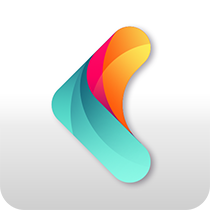 IVY Launcher
IVY Launcher AppLock
AppLock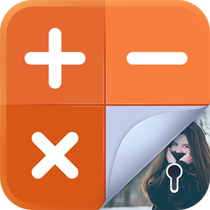 GalleryLock
GalleryLock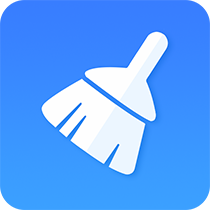 Cleaner
Cleaner Battery
Battery Clock
Clock CallRecord
CallRecord